
What Will You Learn?
About This Course
"Windows 11 Comprehensive Training" is an in-depth course designed to provide users with a thorough understanding of Microsoft's latest operating system, Windows 11. This course covers everything from installation and configuration to advanced features and troubleshooting. Participants will explore the new user interface, learn how to customize their environment, and discover productivity tools and security enhancements. The course blends theoretical knowledge with practical exercises to ensure learners can effectively use and manage Windows 11 in various settings.
Requirements

Digital Moran is a community-based talent incubator and grassroots tech movement. It is dedicated to empowering rural and underprivileged youth in Kenya by providing free, accessible digital skills training.
The organization's mission is to challenge the belief that success can only be found in the city. It provides a direct path from learning to earning by equipping youth with high-value digital skills in areas like web design, graphic design, digital marketing, and AI.
Digital Moran operates on a "tools, not handouts" philosophy. It consists of two main parts: the Digital Moran Academy, a free online learning hub with over 50 courses, and the Digital Moran Agency, an exclusive marketplace that ...
Curriculum Overview
This course includes 1 modules, 185 lessons, and 0 hours of materials.
Windows 11 Comprehensive Training
185 Parts
A Training Tutorial
Free
Volume
-
Intro Video
Free
Volume
-
How to Sign in to Windows 11 With a Microsoft User Account
Free
Volume
-
How to Use the Mouse in Windows 11
Free
Volume
-
How to Use Touch Gestures in Windows 11
Free
Volume
-
Windows 11 Desktop
Free
Volume
-
How to Use the Start Button in Windows 11
Free
Volume
-
How to Use the Start Menu in Windows 11
Free
Volume
-
How to Customize the Start Menu in Windows 11
Free
Volume
-
How to Search in Windows 11
Free
Volume
-
How to Use Universal App Windows in Windows 11
Free
Volume
-
How to Use Snap Layouts in Windows 11
Free
Volume
-
How to Resize a Desktop Window in Windows 11
Free
Volume
-
How to Scroll a Window in Windows 11
Free
Volume
-
How to Use Multiple Desktops in Windows 11
Free
Volume
-
How to Shut Down Windows 11
Free
Volume
-
How to Use the Microsoft Store in Windows 11
Free
Volume
-
Sign in Options in Windows 11
Free
Volume
-
How to Change Your PIN in Windows 11
Free
Volume
-
How to Use Widgets in Windows 11
Free
Volume
-
File Explorer in Windows 11
Free
Volume
-
How to Navigate Folders in Windows 11
Free
Volume
-
How to Change Folder Views in Windows 11
Free
Volume
-
How to Sort Folder Contents in Windows 11
Free
Volume
-
How to Select Files in Windows 11
Free
Volume
-
How to Open a File in Windows 11
Free
Volume
-
How to Reopen a Frequently Opened Folder in Windows 11
Free
Volume
-
How to Create a New Folder in Windows 11
Free
Volume
-
How to Rename Files and Folders in Windows 11
Free
Volume
-
How to Cut, Copy, and Paste Files and Folders in Windows 11
Free
Volume
-
How to Burn a CD or DVD in Windows 11
Free
Volume
-
How to Delete Files in Windows 11
Free
Volume
-
How to Manage Libraries in Windows 11
Free
Volume
-
How to Manage the Computer and Drives in Windows 11
Free
Volume
-
How to Use Quick Access in File Explorer in Windows 11
Free
Volume
-
How to Use OneDrive Folders in File Explorer in Windows 11
Free
Volume
-
How to Zip Folders in File Explorer in Windows 11
Free
Volume
-
How to Unzip Files in File Explorer in Windows 11
Free
Volume
-
How to Access and Change the Settings in Windows 11
Free
Volume
-
How to Access the System Settings in Windows 11
Free
Volume
-
How to Change the Display Settings in Windows 11
Free
Volume
-
How to Change the Sound Settings in Windows 11
Free
Volume
-
How to Change the Notifications Settings in Windows 11
Free
Volume
-
How to Change the Focus Assist Settings in Windows 11
Free
Volume
-
How to Change the Power & Battery Settings in Windows 11
Free
Volume
-
How to Change the Storage Settings in Windows 11
Free
Volume
-
How to Change the Nearby Sharing Settings in Windows 11
Free
Volume
-
How to Change the Multitasking Settings in Windows 11
Free
Volume
-
How to Change the Activation Settings in Windows 11
Free
Volume
-
How to Use the Troubleshoot Settings in Windows 11
Free
Volume
-
How to Use the Recovery Settings in Windows 11
Free
Volume
-
How to Change the Projecting to This PC Settings in Windows 11
Free
Volume
-
How to Change the Remote Desktop Settings in Windows 11
Free
Volume
-
How to Change the Clipboard Settings in Windows 11
Free
Volume
-
How to Access the About Settings in Windows 11
Free
Volume
-
How to Access the Bluetooth & Devices Settings in Windows 11
Free
Volume
-
How to Enable Bluetooth in Windows 11
Free
Volume
-
How to Add a Device in Windows 11
Free
Volume
-
How to Manage Devices in Windows 11
Free
Volume
-
How to Manage Printers & Scanners in Windows 11
Free
Volume
-
How to Access the Your Phone Settings in Windows 11
Free
Volume
-
How to Manage Cameras in Windows 11
Free
Volume
-
How to Change the Mouse Settings in Windows 11
Free
Volume
-
How to Change the Touchpad Settings in Windows 11
Free
Volume
-
How to Change the Pen & Windows Ink Settings in Windows 11
Free
Volume
-
How to Change the AutoPlay Settings in Windows 11
Free
Volume
-
How to Change the USB Settings in Windows 11
Free
Volume
-
How to Access the Network & Internet Settings in Windows 11
Free
Volume
-
How to Change the Wi-Fi Settings in Windows 11
Free
Volume
-
How to Change the Ethernet Settings in Windows 11
Free
Volume
-
How to Change the VPN Settings in Windows 11
Free
Volume
-
How to Change the Mobile Hotspot Settings in Windows 11
Free
Volume
-
How to Change the Airplane Mode Settings in Windows 11
Free
Volume
-
How to Change the Proxy Settings in Windows 11
Free
Volume
-
How to Change the Dial-up Settings in Windows 11
Free
Volume
-
How to Change the Advanced Network Settings in Windows 11
Free
Volume
-
How to Access the Personalization Settings in Windows 11
Free
Volume
-
How to Change the Background Settings in Windows 11
Free
Volume
-
How to Change the Colors Settings in Windows 11
Free
Volume
-
How to Change the Themes Settings in Windows 11
Free
Volume
-
How to Change the Lock Screen Settings in Windows 11
Free
Volume
-
How to Change the Touch Keyboard Settings in Windows 11
Free
Volume
-
How to Change the Start Settings in Windows 11
Free
Volume
-
How to Change the Taskbar Settings in Windows 11
Free
Volume
-
How to Change the Fonts Settings in Windows 11
Free
Volume
-
How to View the Device Usage Settings in Windows 11
Free
Volume
-
How to Access the Apps Settings in Windows 11
Free
Volume
-
How to Change the Apps & Features Settings in Windows 11
Free
Volume
-
How to Change the Default Apps Settings in Windows 11
Free
Volume
-
How to Change the Offline Maps Settings in Windows 11
Free
Volume
-
How to Change the Optional Features Settings in Windows 11
Free
Volume
-
How to Change the Apps for Websites Settings in Windows 11
Free
Volume
-
How to Change the Video Playback Settings in Windows 11
Free
Volume
-
How to Change the Startup Settings in Windows 11
Free
Volume
-
How to Access the Accounts Settings in Windows 11
Free
Volume
-
How to Access Your Microsoft Account Settings in Windows 11
Free
Volume
-
How to Change Your Info Settings in Windows 11
Free
Volume
-
How to Change the Email & Accounts Settings in Windows 11
Free
Volume
-
How to Change the Sign-in Options Settings in Windows 11
Free
Volume
-
How to Change the Family & Other Users Settings in Windows 11
Free
Volume
-
How to Change the Windows Backup Settings in Windows 11
Free
Volume
-
How to Change the Access Work or School Settings in Windows 11
Free
Volume
-
How to Access the Time & Language Settings in Windows 11
Free
Volume
-
How to Change the Date & Time Settings in Windows 11
Free
Volume
-
How to Change the Language & Region Settings in Windows 11
Free
Volume
-
How to Change the Typing Settings in Windows 11
Free
Volume
-
How to Change the Speech Settings in Windows 11
Free
Volume
-
How to Access the Gaming Settings in Windows 11
Free
Volume
-
How to Access the Xbox Game Bar Settings in Windows 11
Free
Volume
-
How to Change the Captures Settings in Windows 11
Free
Volume
-
How to Change the Game Mode Settings in Windows 11
Free
Volume
-
How to Access the Accessibility Settings in Windows 11
Free
Volume
-
How to Change the Text Size Settings in Windows 11
Free
Volume
-
How to Change the Visual Effects Settings in Windows 11
Free
Volume
-
How to Change the Mouse Pointer and Touch Settings in Windows 11
Free
Volume
-
How to Change the Text Cursor Settings in Windows 11
Free
Volume
-
How to Change the Magnifier Settings in Windows 11
Free
Volume
-
How to Change the Color Filters Settings in Windows 11
Free
Volume
-
How to Change the Contrast Themes Settings in Windows 11
Free
Volume
-
How to Change the Narrator Settings in Windows 11
Free
Volume
-
How to Change the Audio Accessibility Settings in Windows 11
Free
Volume
-
How to Change the Captions Settings in Windows 11
Free
Volume
-
How to Change the Speech Accessibility Settings in Windows 11
Free
Volume
-
How to Change the Keyboard Accessibility Settings in Windows 11
Free
Volume
-
How to Change the Mouse Accessibility Settings in Windows 11
Free
Volume
-
How to Change the Eye Control Settings in Windows 11
Free
Volume
-
How to Access the Privacy & Security Settings in Windows 11
Free
Volume
-
How to Access the Windows Security Settings in Windows 11
Free
Volume
-
How to Change the Find My Device Settings in Windows 11
Free
Volume
-
How to Change the Device Encryption Settings in Windows 11
Free
Volume
-
How to Change the For Developers Settings in Windows 11
Free
Volume
-
How to Change the General Privacy Settings in Windows 11
Free
Volume
-
How to Change the Speech Privacy Settings in Windows 11
Free
Volume
-
How to Change the Inking & Typing Personalization Settings in Windows 11
Free
Volume
-
How to Change the Diagnostics & Feedback Settings in Windows 11
Free
Volume
-
How to Change the Activity History Settings in Windows 11
Free
Volume
-
How to Change the Search Permissions Settings in Windows 11
Free
Volume
-
How to Change the Searching Windows Settings in Windows 11
Free
Volume
-
How to Change the App Permissions Settings in Windows 11
Free
Volume
-
How to Access the Windows Update Settings in Windows 11
Free
Volume
-
How to Use Windows Update in Windows 11
Free
Volume
-
How to Pause Windows Updates in Windows 11
Free
Volume
-
How to View Update History in Windows 11
Free
Volume
-
How to Change Advanced Windows Update Options in Windows 11
Free
Volume
-
How to Change the Windows Insider Program Settings in Windows 11
Free
Volume
-
How to Use the Control Panel in Windows 11
Free
Volume
-
How to Use File History in Windows 11
Free
Volume
-
How to Use System Restore in Windows 11
Free
Volume
-
How to Use Chat in Windows 11
Free
Volume
-
How to Install Amazon Appstore Mobile Apps in Windows 11
Free
Volume
-
How to Install and Uninstall Software in Windows 11
Free
Volume
-
How to Use the Recycle Bin in Windows 11
Free
Volume
-
How to Create Desktop Shortcuts in Windows 11
Free
Volume
-
How to Pin Apps to the Taskbar in Windows 11
Free
Volume
-
How to Use the Notification Center and Quick Settings in Windows 11
Free
Volume
-
How to Change OneDrive Settings in Windows 11
Free
Volume
-
How to Start WordPad and Create a New Document in Windows 11
Free
Volume
-
How to Copy and Paste Text in WordPad in Windows 11
Free
Volume
-
How to Format Text in WordPad in Windows 11
Free
Volume
-
How to Save a Document in WordPad in Windows 11
Free
Volume
-
How to Close and Open a Document in WordPad in Windows 11
Free
Volume
-
How to Print a Document in WordPad in Windows 11
Free
Volume
-
How to Start Paint and Create a New Document in Windows 11
Free
Volume
-
How to Draw Shapes and Lines in Paint in Windows 11
Free
Volume
-
How to Use Tools and Brushes in Paint in Windows 11
Free
Volume
-
How to Make Selections in Paint in Windows 11
Free
Volume
-
How to Save a Picture in Paint in Windows 11
Free
Volume
-
How to Close and Open a Picture in Paint in Windows 11
Free
Volume
-
Internet and World Wide Web in Windows 11
Free
Volume
-
Connecting to the Internet in Windows 11
Free
Volume
-
Microsoft Edge Interface in Windows 11
Free
Volume
-
How to View Web Pages in Microsoft Edge in Windows 11
Free
Volume
-
How to Find Text in Web Pages in Microsoft Edge in Windows 11
Free
Volume
-
How to Use Immersive Reader in Microsoft Edge in Windows 11
Free
Volume
-
How to Add a Favorite in Microsoft Edge in Windows 11
Free
Volume
-
How to Manage Favorites in Microsoft Edge in Windows 11
Free
Volume
-
How to Manage Browser History in Microsoft Edge in Windows 11
Free
Volume
-
How to Manage Downloads in Microsoft Edge in Windows 11
Free
Volume
-
How to Manually Update Microsoft Edge in Windows 11
Free
Volume
-
How to Share Web Pages in Microsoft Edge in Windows 11
Free
Volume
-
How to Open a New Window or InPrivate Window in Microsoft Edge in Windows 11
Free
Volume
-
How to Zoom Web Pages in Microsoft Edge in Windows 11
Free
Volume
-
How to Print Web Pages in Microsoft Edge in Windows 11
Free
Volume
-
How to Change Settings in Microsoft Edge in Windows 11
Free
Volume
-
Outro Video
Free
Volume
-
Certificates
1 Parts
Course Certificate
Course Certificate
If you pass all the lessons in this course, you will receive this certificate.
Type
Course Certificate
0
0 Reviews
Content Quality (0)
Instructor Skills (0)
Value for Money (0)
Support Quality (0)

Course Specifications
Sections
1
Lessons
185
Capacity
Unlimited
Duration
6:40 Hours
Students
10
Created Date
7 Aug 2024
Updated Date
23 Feb 2025

You are viewing
Windows 11 Comprehensive Training


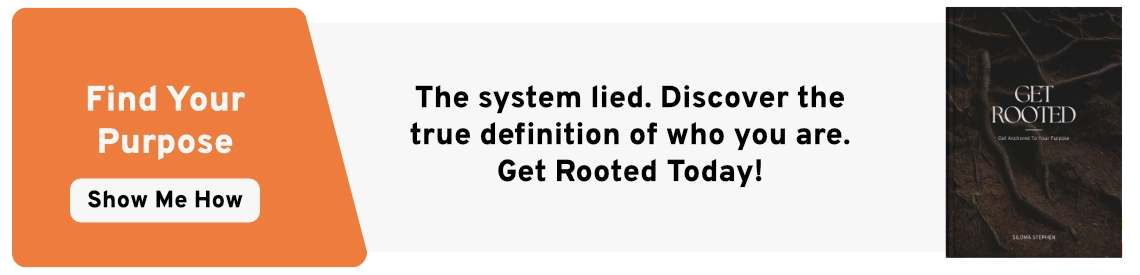
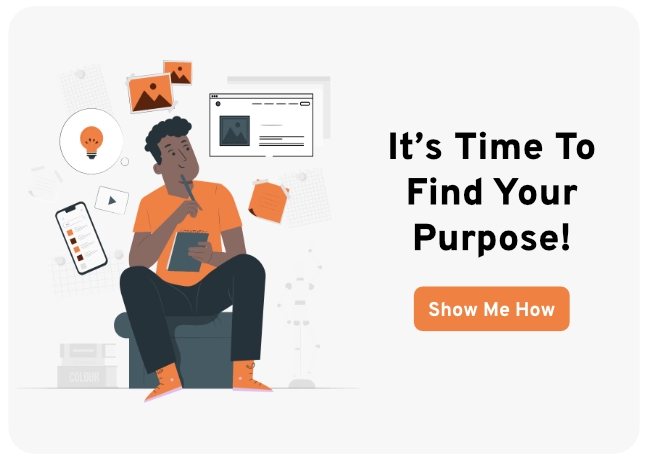
Reply to Comment