
Adobe Indesign: Mastering Layout and Print Design
Instructor
What Will You Learn?
About This Course
This course unlocks a part of the freelance market that many new designers ignore. Adobe InDesign is the king of layout design, used by professionals to create everything from simple brochures and company profiles to complex magazines and interactive PDFs. Learning this skill allows you to service NGOs, corporate clients, and other high-value customers.
We designed this course to be simple and project-based. You will learn how to set up your documents, work with text and images, create master pages to save time, and properly package your files for a professional printer. You'll no longer be afraid of multi-page projects.
By the end of this course, you will have the skills to confidently design and deliver high-quality, professional layouts. This skill makes you a "full-stack" designer who can create a logo in Illustrator, edit photos in Photoshop, and design the company brochure in InDesign—making you the only person your client needs to hire.
Requirements

FAQ
Check the frequently asked questions about this course.
Prerequisites
We recommend completing the prerequisites for more effective learning.
Related Courses
Explore newly published courses and stay updated.
Curriculum Overview
This course includes 1 modules, 67 lessons, and 0 hours of materials.
Adobe InDesign Course - Class 01 (Document Creation & Setup) is the first class of the course which discusses creating documents and the necessary setup you'd require while creating a new document.
Adobe InDesign Course - Class 02 (Workspace) is the second class of the course which discusses all the aspects of the workspace in InDesign. If you are new to InDesign you need to have a fairly good idea about the workspace and the different panels that can improve your efficiency while working on any project in InDesign.
Adobe InDesign Course - Class 03 (Pages Panel) is the third class of the course which discusses all the aspects of the pages panel in InDesign. It is imperative to master the pages panel in order to efficiently work in InDesign, no matter what project you're handling.
Adobe InDesign Course - Class 04 (Placing & Resizing of Images) is the fourth class of the course which discusses all the aspects of placing and resizing images in InDesign.
Adobe InDesign Course - Class 05 (Placing & formatting text) is the fifth class of the course which discusses all the aspects of placing and formatting text in InDesign.
Adobe InDesign Course - Class 06 (Adobe Stock & Other Resources) is the sixth class of the course which discusses the benefits of using Adobe Stock & other resources to enhance your workflow.
Adobe InDesign Course - Class 07 (Preflighting) is the seventh class of the course which discusses the benefits of using the Preflighting feature and how it can enhance your workflow, taking your InDesign experience to the next level.
Adobe InDesign Course - Class 08 (Gridify feature) is the eighth class of the course which discusses the benefits of using the gridify feature and how it can enhance your workflow, taking your InDesign experience to the next level.
Adobe InDesign Course - Class 09 (Master Pages) is the ninth class of the course which discusses the dynamism of master pages. It discusses how master pages can ease your work and make you more effective, taking your InDesign experience to the next level.
Adobe InDesign Course - Class 10 (Inserting Page Numbers) is the tenth class of the course which discusses how to insert page numbers to your document.
Adobe InDesign Course - Class 11 (Master Text Frame) is the eleventh class of the course which discusses the uses and benefits of master text frame.
Adobe InDesign Course - Class 12 (Threading Text) is the twelfth class of the course which discusses the uses and benefits of threading text and how it can add on to the workflow.
Adobe InDesign Course - Class 13 (Hyperlinks) is the thirteenth class of the course which talks about creating hyperlinks so that when you export to Adobe PDF or SWF in InDesign, a viewer can click a link to jump to other locations in the same document, to other documents, or to websites.
Adobe InDesign Course - Class 14 (Layers Panel) talks about how content you add to an InDesign document is stacked on top of another as you add it. It also discusses how layers allow you to move, edit, hide, lock, and work with content on one layer without affecting content on other layers.
Adobe InDesign Course - Class 15 (Paragraph Styles) talks about one of the most powerful features of InDesign known as 'Styles.' This video discusses 'paragraph styles.' Paragraph styles are a collection of rules that define the way your text behaves and looks, and saves you a lot of time and effort, enhancing your workflow to a very large extent.
Adobe InDesign Course - Class 17 (GREP Styles) talks about one of the most powerful features of InDesign known as 'Styles.' GREP styles are character styles that InDesign applies to a specific part of the text in a document. This part can be a single character, word or a pattern of characters. To specify the part a language called regular expressions is used. One can do wonders with GREP Styles, so do watch the video till the end.
Adobe InDesign Course - Class 18 (NEXT Styles) talks about one of the most powerful features of InDesign known as 'Styles.' Next Style is one of the features in the General section of the Paragraph Styles panel. It applies a different Paragraph Style to the paragraph after the current paragraph. This means that you can set up a repeating pattern of Styles and apply it to your text. Problem is, most users never figure out how the feature works. In this tutorial, I will explore setting up Styles utilizing the Next Style feature and show a couple of very easy ways to use the feature in formatting long text.
Adobe InDesign Course - Class 19 (Object Styles) discusses one of the most powerful features of InDesign known as 'Styles.' Object styles include settings for stroke, color, transparency, drop shadows, paragraph styles, text wrap, and more. You can assign different transparency effects for the object, fill, stroke, and text. You can apply object styles to objects, groups, and frames (including text frames).
Adobe InDesign Course - Class 20 (Nested Styles) discusses one of the most powerful features of InDesign known as 'Styles.' Nested styles let you apply character styles to text within a paragraph, starting at the beginning of a paragraph, and ending at a specific character. For example, you could bold text through the first colon. You can even chain several nested styles one after another, with the first nested style starting from the beginning of a paragraph up until it finds your desired character.
Adobe InDesign Course - Class 21 (Map Word Styles) discusses one of the most powerful features of InDesign known as 'Styles.' Mapping Word Styles to InDesign is a pretty simple process and saves you a lot of unnecessary effort and time, so let's learn how to do that now in InDesign.
Adobe InDesign Course - Class 22 (Primary Text Frame) discusses a very interesting feature of InDesign. The Primary Text Frame option in InDesign automatically creates one text frame on each page sized to match the margins. It is a special kind of master page frame used to control the primary text flow in a document.
Adobe InDesign Course - Class 23 (Text Wrap) explains another interesting concept of InDesign. Through this feature you can wrap text around any object, including text frames, imported images, and objects you draw in InDesign. When you apply a text wrap to an object, InDesign creates a boundary around the object that repels text. The object that text wraps around is called the wrap object.
Adobe InDesign Course - Class 24 (Text on a Path) illustrates how to insert a text on a preset path using necessary tools in InDesign.
Adobe InDesign Course - Class 25 (Faking bold on text) illustrates a trick to fake bold on text in InDesign.
Adobe InDesign Course - Class 26 (Faking italics on text) illustrates a trick to fake italics on text in InDesign.
Adobe InDesign Course - Class 27 (Typing Chemical formulae) illustrates how to type chemical formulae using GREP Style in InDesign.
Adobe InDesign Course - Class 28 (Cross Referencing) illustrates how to set up text anchors in your InDesign document, then creating a cross-reference to the anchor. It is a simple process that enables you to create documents with a clearly defined, strong relational structure.
Adobe InDesign Course - Class 29 (Creating an Index) demonstrates how to easily create an index in InDesign. Creating a well-planned and complete index can help make the information in your document immediately accessible to your readers, so let's learn how to do it.
Adobe InDesign Course - Class 30 (Color Theme Tool) demonstrates how to magically work with colors in InDesign. The tool analyzes the image, selects representative colors, and provides five different themes. You can select and use swatches from a color theme, add a color theme's swatches to the Swatches panel, and share the color themes through CC Libraries.
Adobe InDesign Course - Class 60 (Creating a Letterhead) demonstrates how to create a simple letterhead in InDesign.
Adobe InDesign Course - Class 61 (Creating a Postcard) demonstrates how to create a postcard in InDesign.
Adobe InDesign Course - Class 62 (Creating a Fashion Magazine Cover) demonstrates how to create a simple fashion magazine cover in InDesign.
Adobe InDesign Course - Class 63 (Creating a Trifold Restaurant Menu Card) demonstrates how to create a trifold restaurant menu card in InDesign.
Adobe InDesign Course - Class 64 (Creating a Trifold Brochure) demonstrates how to create a trifold brochure in InDesign.
Adobe InDesign Course - Class 65 (Creating a Wall Calendar) demonstrates how to create a wall calendar in InDesign.
Adobe InDesign Course - Last Class (Final Words) talks about what to do once your Adobe InDesign course is completed.
Course Certificate

Course Specifications






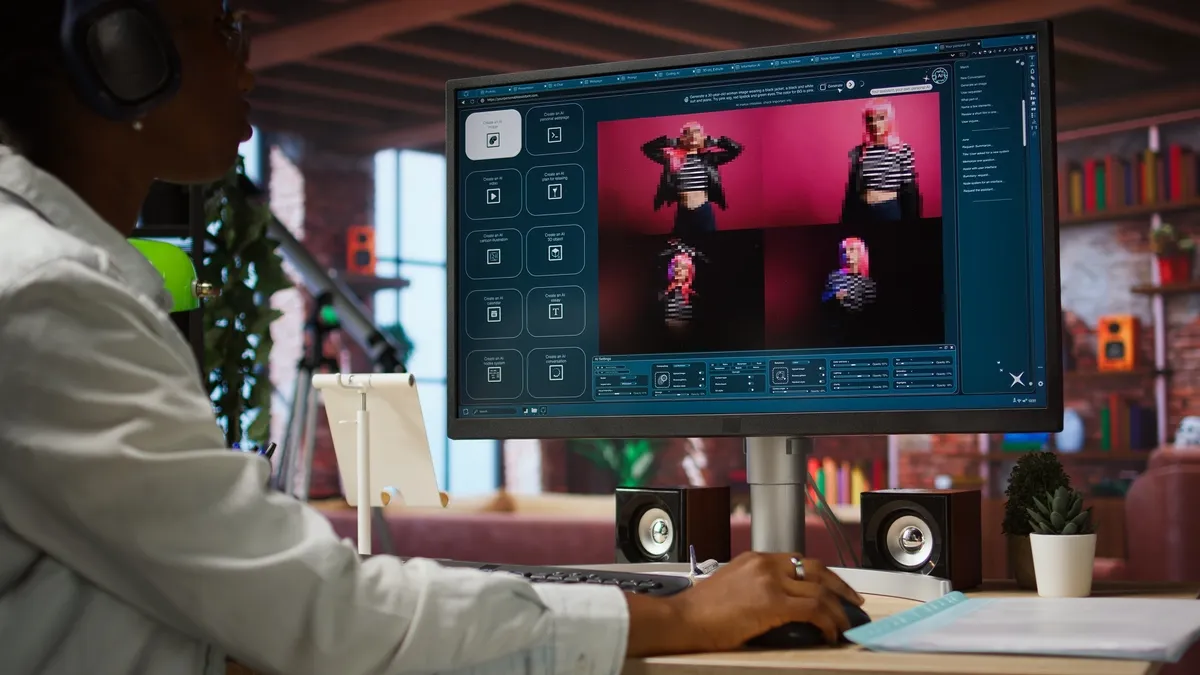

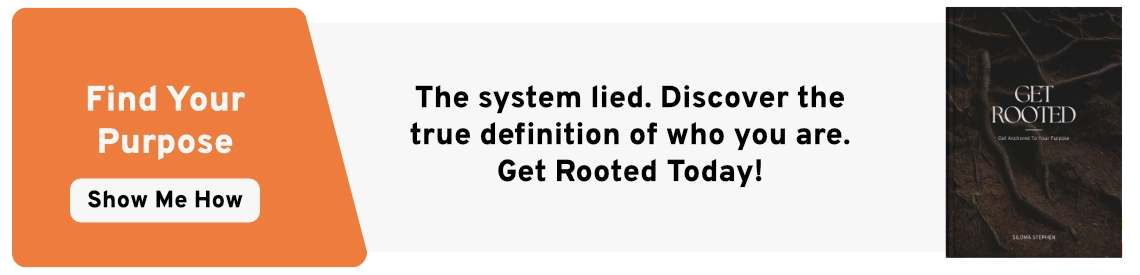
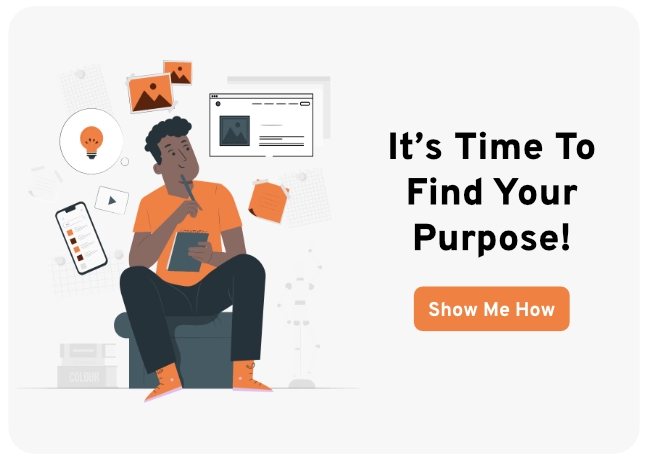
Reply to Comment